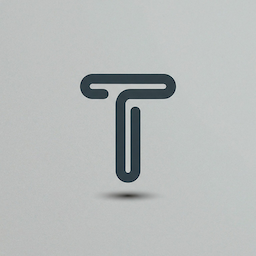Operation History Tutorial
Master the art of creating custom text formatting workflows with Operation History. Build reusable sequences and automate repetitive tasks.
Try Operation History Now
Open Text FormatterTutorial Contents
What is Operation History?
Operation History is a powerful feature that tracks every formatting operation you perform and allows you to create custom workflows by combining multiple operations into reusable sequences.
Key Features
- • Automatic operation tracking
- • One-click workflow execution
- • Reusable operation sequences
- • Visual workflow representation
- • Individual operation replay
Benefits
- • Save time on repetitive tasks
- • Ensure consistent formatting
- • Reduce human error
- • Share workflows with team
- • Build complex transformations
Example: Email List Cleanup Workflow
This workflow cleans and organizes email lists in one click!
Getting Started with Operation History
1 Locate the Operation History Section
Find the "Operation History" section below the text editor on the main Text Formatter page.
Tip: The Operation History section is visible by default and shows a placeholder message when empty.
2 Perform Your First Operation
Try any formatting operation (e.g., "Remove Empty Lines" or "UPPERCASE") to see it appear in the history.
3 Understanding the Interface
History Controls:
- • Clear: Remove all history items
- • Execute All: Run entire sequence
Individual Items:
- • Click: Re-run that operation
- • × Button: Remove from history
Basic Workflow Examples
Email List Cleaner
Perfect for cleaning imported email lists or contact data.
Step-by-step:
- 1Paste messy email list
- 2Click "Remove Empty Lines"
- 3Click "Trim Space"
- 4Click "Remove Duplicates"
- 5Click "Sort Lines"
Before & After:
Tip: Save this workflow by clicking "Execute All" on future email lists!
Document Formatter
Format copied text from various sources into clean, numbered content.
Use case: Perfect for creating numbered lists from web content or messy copied text.
Data Standardizer
Standardize data formats for import into databases or spreadsheets.
Phase 1: Clean
Phase 2: Standardize
Phase 3: Organize
Advanced Workflow Combinations
Web Content Processor
Transform messy web content into clean, formatted text.
Security Data Formatter
Process logs and security data for analysis.
Log Processing:
Data Encoding:
Developer Workflow
Format and process development-related data.
API Response Cleaner:
Real-World Workflow Examples
E-commerce Product Import
Clean product data from suppliers before database import.
Supplier sends product list with HTML formatting, duplicate entries, and inconsistent casing.
Event Registration Processing
Process attendee lists from multiple registration sources.
Multiple registration platforms, duplicate entries, mixed name formats.
Content Research Workflow
Process research sources into clean reference lists.
Newsletter Subscriber Management
Merge and clean subscriber lists from multiple sources.
Tips & Tricks
💡 Pro Tips
- Order Matters: Always trim spaces and remove empty lines before removing duplicates for better results.
- Test First: Try your workflow on a small sample before processing large datasets.
- Save Workflows: Document successful workflows for team sharing and future use.
- Use Undo: Don't be afraid to experiment - you can always undo operations.
🔧 Efficiency Hacks
- Batch Processing: Process similar data types in batches using the same workflow.
- Keyboard Shortcuts: Use Ctrl+Z for undo and Ctrl+Y for redo.
- Clear Strategically: Clear history when starting a new type of workflow.
- Preview Results: Check the preview pane after each operation.
Advanced Technique: Workflow Chaining
Build complex workflows by combining multiple execute-all sequences:
- 1. Create Phase 1 workflow (e.g., cleaning operations)
- 2. Execute all and clear history
- 3. Create Phase 2 workflow (e.g., formatting operations)
- 4. Execute all for final result
Troubleshooting Common Issues
❌ Issue: Operations not appearing in history
- • No text changes detected
- • Operation executed during undo/redo
- • Browser JavaScript disabled
Solution: Ensure there's text in the editor and the operation actually modifies the content.
❌ Issue: "Execute All" not working as expected
Solution: Check that operations are in the correct order. Some operations may not produce visible changes if applied after others.
❌ Issue: Unexpected results from workflow
Solution: Execute operations one by one to identify which step is causing the issue. Use undo to revert changes.
❌ Issue: History cleared accidentally
Solution: History clearing cannot be undone. Recreate the workflow or document important workflows for future reference.
Best Practices for Operation History
✅ Do These
Test with sample data first
Verify your workflow works correctly before processing important data.
Document successful workflows
Keep notes on which operation sequences work for different data types.
Use logical operation order
Clean first (remove empty, trim), then transform (case, format), then organize (sort, number).
Backup important data
Always keep a copy of original data before processing.
❌ Avoid These
Processing without understanding
Don't blindly apply operations without knowing what they do to your data.
Ignoring operation order
The sequence matters - some operations can nullify others if done in wrong order.
Overcomplicating workflows
Keep workflows simple and focused on specific goals.
Skipping validation
Always verify results before using processed data in production.
Ready to Master Operation History?
Start building your own custom text formatting workflows today. Automate repetitive tasks and improve your productivity.
Try Text Formatter Now More Tutorials